The crafting module helps you to select the items to craft for maximum potential profit. It can look at the auction house and find materials that you can convert, using your profession, into items to sell at a profit. Keep in mind that crafting can only determine potential profit. There is no guarantee that the item will sell. It also contains features that organize the information for you. It can tell you what materials you have, what materials you need and it can queue up the items you want to craft. It is a digital list making and it is fabulous because it makes crossing off items on the list as easy as one click!
I will split the crafting module into two posts. First I will cover set up and then I will cover implementation. There is tons of information about this amazing module and I want to be sure to address as much as I can.
Settings
Some of the settings are on a default that requires little attention when starting out but can be very useful as you become more advanced. I will cover each setting and label them as optional or recommend from a beginners point of view. Feel free to poke around and see how you can make each setting work for you.
You will start out locating the Crafting Settings button at the top.
Profiles
You will want to start by creating a profile for specific profession you wish to use. I find it helpful to do this first. Is is set to default but I have found that I prefer different settings for each profession. As you work more with the crafting addon you will fond that you prefer to tweak it a but to suit your specific needs. For now we will set up the basics.Simply click on the profile tab and type in the profile name you wish to use then click ok.
You can always check to see which profile is active buy checking the "Current Profile:" listed.
General Settings
Show crafting cost in tooltip (Optional to change. The default is recommended) - This will add the cost of making an item to the tooltip when you hover over the item. This feature will help prevent you from selling an item for less than it costs to craft it.
Enable new tradeskills (Optional to change. The default is recommended) - When you learn a new tradeskill this option will cause the module to automatically enable it.
Unknown profit queuing (Optional) - When items have an unknown profit price then this gives you the option to use your auctioning modules information to fill in that information. If the item has been placed in an auction group then the price you have set will be reflected as the profit price instead of the auction house price. You can either set it to show you the auctioning group price or simply make it as unknown.
Show profit percentages (Optional) - When checked this adds a percentage as well as a profit price in the craft management window.
Frame Scale (Optional) - Adjusts the scale of the craft management window.
Double click queue (Optional) - This sets the amount of increase and decrease that will occur when you double click on a craft.
Price/Inventory Settings
Get mats price from (Optional) - When determining the cost of material for the items you craft you can choose from various sources. The default is set to AuctionDB - Market Value. This will give to the most up to date current materials price directly from the auction house.
Get craft prices from (Optional) - When determining the value of crafted items you will make you can choose from various sources. The default is also set to AuctionDB - Market Value. This will give to the most up to date current price directly from the auction house.
Secondary price source (Optional) - When something isn't returning a valid price then the module will look to this source for the price.
Use lower of price sources (Optional) - When checked then crafting will use the source with the lowest profit as it's profit price.
Profit deduction (Optional) - Percent to deduct from the profit price. Often set to 5% to account for the auction house cut if an item sells.
Addon to use for alt date (Optional) - TSM has a built in ItemTracker it will use but you have the option of using an alternative addon if you prefer.
Include items on auction house (Recommended) - By checking this box you will be tracking the items you have posted on the auction house as well as the items in your character(s) bags.
Characters to include (Recommended) - This lets you include multiple characters to look at when determining what materials you have and what items to have. If you sell items on a separate character from the one who is the crafter then you will want to add both.
Guilds to include (Optional) - This feature will let you include any guilds that you have when evaluating what materials you own. This is ideal if you have a private guild you use to store materials or crafted items.
Step 1 (on banking account) Character(s) (Recommended if using different characters to craft and post) - If you happen to use more than one account and you need the accounts to communicate what is on both of them then you will want to fill in this feature. Here you list the "banking" character(s). So if you have a crafter on one account and the character you use to sell the items on another account then this is where you would add the character who sells the items.
Step 2 ( on crafting account) Characters(s) (Recommended if using different characters to craft and post) - If you happen to use more than one account and you need the accounts to communicate what is on both of them then you will also want to fill in this feature. Here you list the "crafting" character(s). So if you have a crafter on one account and the character you use to sell the items on another account then this is where you would add the character who crafts the items.
Send crafting costs button (Recommended if using different characters to craft and post) - This is used when you have both accounts open to start them communicating. I like to use this feature after scanning the auction house.
Queue Settings
Minimum profit method (Optional) - Here you get to select what is worth your crafting time. You have the option to set a specific gold amount you wish you make as a minimum or you can set it as a percentage.
Min restock quality (Optional)- If you prefer to not craft just one of an item and prefer to always craft more than one then you can set this as the minimum you wish to craft for each item.
Max restock quality (Optional)- This lets you set the maximum you wish to craft of each item. This is useful for preventing too much of an overstock.
Minimum profit (in %) (Optional)- When an item has a profit over this percent amount then it will automatically be added to your queue when you use the restock button.
Minimum profit (in gold) (Optional)- When an item has a profit over this gold amount then it will automatically be added to your queue when you use the restock button.
Filter out items with low seen count (Optional) - Checking this box will filter out items that have not been seen much on the auction house.
Seen count source (Optional) - This lets you select where you want to have your information regarding how many items have been seen on the auction house.
Seen count filter (Optional) - Any item that has been seen less than the amount you place in this box will be filtered out.
Ignore vendor items (Optional) - Checking this box will cause you to ignore the vendor items needed to craft.
Limit vendor item price (Optional) - This option lets you ignore vendor items below a specific amount.
Maximum price per vendor item (Optional) - This is where you list the maximum amount you wish to be ignored with regards to vendor items.
Conclusion
The set up of this module isn't too bad to start. there are only a few items to address before you can get started. The versatility of this module makes it quite useful. You have a wide variety of options to choose from so that you can set it up for your specific needs. I simply love the option to be able to sync up multiple accounts.
Up next: We will implement the crafting module and make some items to sell.
Up next: We will implement the crafting module and make some items to sell.






























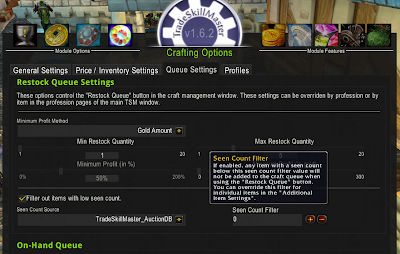


Great job on the crafting module. To me its by far the hardest module to really understand all the options. Thanks!
ReplyDeleteYou are very welcome :) I should have the implementation guide up soon.
Delete